BLOG
Unlock Savings with the Epson EcoTank ET-3850: Your Ultimate Printing Solution
The Epson EcoTank ET-3850 redefines printing with its innovative cartridge-free system, designed to help you save big on ink costs and reduce waste, all while delivering high-quality prints. Whether you’re running a home office, a small business, or need a reliable family printer, the ET-3850 has everything you need. In this comprehensive guide, we’ll explore its key features, setup process, performance, and cost efficiency. Plus, we’ll compare it to other popular models so you can make an informed decision.
Key Features of the Epson EcoTank ET-3850
The Epson EcoTank ET-3850 stands out with several impressive features, particularly its high-capacity ink tanks that replace traditional cartridges. Here’s a closer look at what sets it apart:
Cartridge-Free Printing for Maximum Savings
Unlike traditional inkjet printers that use costly cartridges, the EcoTank ET-3850 features large, refillable ink tanks that can print thousands of pages before needing a refill. This makes it a long-term, cost-effective solution for both high and low-volume printing needs.
Versatile Connectivity Options
Stay connected and print from anywhere with the ET-3850’s wireless options. It supports Wi-Fi, Wi-Fi Direct, USB, and Ethernet connections, allowing you to print easily from your smartphone, tablet, or computer. Plus, it works seamlessly with Epson’s iPrint app, so you can handle print jobs without ever needing to get up from your desk.
Time-Saving Automatic Document Feeder
For those who frequently handle multi-page documents, the automatic document feeder (ADF) simplifies scanning and copying. It can manage stacks of paper, freeing up your time for more important tasks. The duplex printing feature also allows you to print double-sided pages, helping you save on paper costs.
Compact and Durable Design
The ET-3850 has a sleek, space-saving design that fits well in any home or office environment. Despite its compact size, it’s built for durability, ensuring it lasts for years even with regular use.
How to Set Up Your Epson EcoTank ET-3850
Setting up the Epson EcoTank ET-3850 is designed to be hassle-free, even if you’re not tech-savvy. Follow these simple steps to get your printer ready for action:
1. Unbox and Inspect the Printer
Carefully unpack your new printer and check that all included items are there—ink bottles, power cable, and manual. Inspect the device for any shipping damage before proceeding.

2. Fill the Ink Tanks
With Epson’s color-coded ink system, refilling the tanks is quick and mess-free. Simply match the ink bottle to the corresponding tank and fill it up. The no-squeeze design ensures an easy process, even for beginners.

3. Connect to Wi-Fi
Use the control panel to connect the printer to your home Wi-Fi. Ensure you have your network name (SSID) and password on hand. Once connected, your printer will sync with all compatible devices in your network for easy wireless printing.
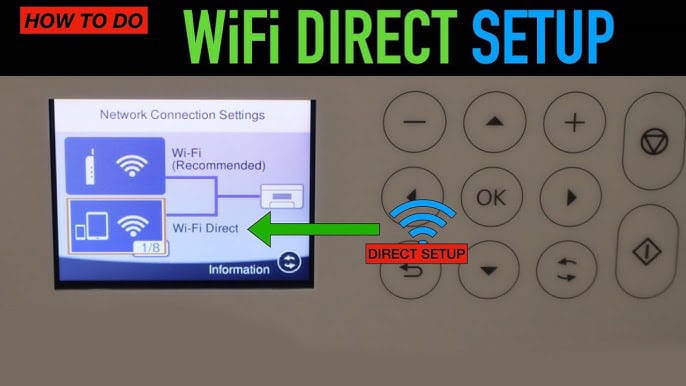
4. Install Drivers and Software
Visit the Epson website to download the necessary drivers and software for your device. This ensures the printer functions optimally with both Windows and macOS systems.
5. Run a Test Print
Finally, print a test page to confirm the printer is working correctly. This step helps you identify any setup issues before you start printing important documents or photos.
Performance and Print Quality
The Epson EcoTank ET-3850 is equipped with PrecisionCore technology, delivering both speed and quality. Whether you’re printing documents or high-resolution images, this printer impresses on all fronts.
Print Speed and Efficiency
For everyday printing, the ET-3850 is highly efficient. It prints up to 15 pages per minute for black-and-white documents and around 10 pages per minute for color prints. This speed makes it perfect for home offices and small businesses where productivity is key.
Print Quality Assessment
Users consistently praise the vivid colors and sharp text this printer produces. Whether you’re printing text-heavy reports or colorful brochures, the print quality is professional-grade. The pigment-based ink used in the ET-3850 ensures that colors pop on both plain and photo paper.
Epson EcoTank ET-3850 vs. Competitors
How does the Epson EcoTank ET-3850 stack up against other printers? Let’s take a look at how it compares to both inkjet and laser models.
Versus Traditional Inkjet Printers
Compared to traditional cartridge-based inkjet printers, the EcoTank ET-3850 offers significantly lower operating costs. While cartridge printers may be cheaper upfront, the high cost of frequent cartridge replacements can quickly add up. The ET-3850’s ink tank system saves you up to 90% on ink over time, making it the more economical choice for high-volume users.
Versus Other EcoTank Models
The ET-3850 strikes a balance between affordability and functionality. Higher-end models in the EcoTank line may offer more advanced features, but for most home and small office users, the ET-3850 provides all the essential tools at a more budget-friendly price point.
Versus Laser Printers
Laser printers are known for their speed and crisp black-and-white text, but they typically come with higher upfront costs and less vibrant color prints. The EcoTank ET-3850 provides a versatile solution, offering vibrant color prints and low ongoing ink costs, making it a more balanced option for users who need both quality and efficiency.
Cost Efficiency and Ink Savings
One of the most attractive features of the Epson EcoTank ET-3850 is its potential for huge cost savings. Users report saving up to 90% on ink compared to traditional cartridge printers. Each refillable tank holds enough ink to print thousands of pages, reducing the frequency of replacements and cutting down on your printing expenses.
Troubleshooting Common Issues
Like any printer, the Epson EcoTank ET-3850 may occasionally encounter issues. Here are some simple fixes for common problems:
Paper Jams and Connectivity Issues
If you experience paper jams, double-check that the paper is loaded correctly and that the feed tray is not overfilled. For connectivity problems, ensure your printer is connected to the Wi-Fi network and that your devices are updated with the latest drivers.
Fixing Print Quality Problems
If prints are streaky or colors appear off, run a nozzle check and perform a print head cleaning using the printer’s maintenance settings. If issues persist, check the ink levels and refill as needed.
Maintenance Tips for the Epson EcoTank ET-3850
To keep your Epson EcoTank ET-3850 running smoothly and producing high-quality prints, regular maintenance is essential. By following these simple tips, you can extend the life of your printer and prevent common issues before they arise.

1. Regular Cleaning of Print Heads
Over time, print heads can become clogged, leading to streaky or faded prints. To avoid this, it’s a good idea to run a print head cleaning cycle from your printer’s maintenance settings every few months or whenever you notice a drop in print quality. Additionally, performing a nozzle check will help you identify any clogged nozzles that need attention.
2. Keep the Exterior Clean
Dust and dirt can accumulate on your printer, especially in home and office environments. Use a soft, lint-free cloth to regularly wipe down the exterior of the printer. Avoid using any harsh chemicals, and never spray cleaning solutions directly onto the device.
3. Monitor Ink Levels
While the EcoTank system holds a large amount of ink, it’s important to keep an eye on your ink levels. Regularly check the ink tank windows on the front of the printer to ensure you have enough ink. When levels get low, refill the tanks promptly to avoid any interruptions in your printing workflow.
4. Avoid Paper Jams by Loading Paper Properly
Paper jams can be a common issue if the paper isn’t loaded correctly. Always make sure the paper is aligned properly in the tray and that you’re not exceeding the maximum paper capacity. Be sure to use the recommended types of paper for the best print results.
5. Update Firmware and Software
Epson periodically releases firmware updates to improve printer performance and fix bugs. Visit the Epson website regularly to check for updates, and keep your printer’s software and drivers up to date. This will ensure you always have the latest features and compatibility improvements.
6. Print Regularly to Prevent Clogs
If you don’t use your printer frequently, ink can dry out in the print heads, leading to clogs. To prevent this, try to print at least a page or two every couple of weeks. This will help keep the ink flowing smoothly and prevent blockages.
7. Store Ink Properly
If you’re purchasing replacement ink bottles ahead of time, be sure to store them in a cool, dry place, away from direct sunlight. Heat and humidity can affect the quality of the ink, leading to poor print performance when it’s time to refill the tanks.
8. Use Epson Genuine Ink
To maintain the best print quality and avoid potential damage to your printer, always use Epson genuine ink. Non-branded or third-party inks may cause clogs or reduce the lifespan of your print heads, potentially voiding your warranty.
9. Regularly Restart Your Printer
Restarting your printer occasionally helps refresh its system and can clear any minor bugs or connectivity issues. Powering it off at night when not in use also helps prolong the life of its internal components.
Conclusion: Is the Epson EcoTank ET-3850 Right for You?
If you’re looking for a printer that balances high performance, cost efficiency, and ease of use, the Epson EcoTank ET-3850 is a solid choice. Whether you’re printing daily reports for your business or family photos, its versatile features and long-lasting ink tanks make it a reliable investment for both home and office use. With up to 90% savings on ink, this printer is ideal for frequent users who want quality without breaking the bank.
FAQs
1. How much can I save with the Epson EcoTank ET-3850?
You can save up to 90% on ink costs compared to traditional cartridge-based printers.
2. Is it easy to refill the ink tanks?
Yes, the refill system is designed to be user-friendly and mess-free, with color-coded ink bottles.
3. Can I print wirelessly with the ET-3850?
Absolutely. The ET-3850 supports Wi-Fi, Wi-Fi Direct, and printing through the Epson iPrint app.
4. What types of media can I print on?
The ET-3850 can print on a variety of media types, including plain paper, photo paper, envelopes, and more.
5. Is the ET-3850 compatible with both Mac and Windows?
Yes, the printer is compatible with both Mac and Windows operating systems.

